Export
Exporting data to save information in files is a common practice for data management, analysis, and sharing. This involves transferring data from a source system into a file format that is suitable for storage, future use, or sharing with others.
Steps to add Bulk Export in UnoPim
Step 1: Go to the Admin panel of UnoPim click on Data Transfer >> Exports and click on Create Exports button.
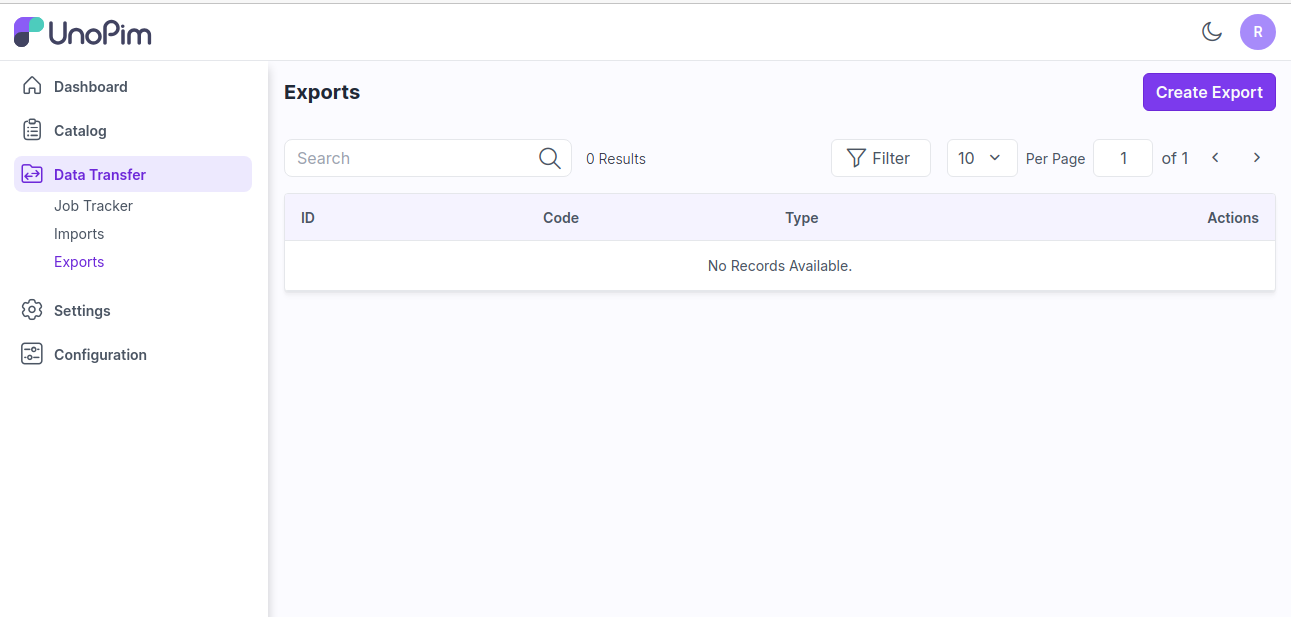
Step 2: Under general configurations add the below fields.
Code - Enter the code of your Export process.
Type - Kindly select the type i.e. (Products, Categories) which you want to Export.
Field Separator – This feature allows you to set the fields. For Example if you use "," as a field separator then the data inside the file gets separated with this.
Filters - Select the format of the file (CSV, XLS, XLSX) as per your requiremnts from the dropdown.
With Media - Enable or Disable if you need the export data with or without Media.
Now, click on Save Export button
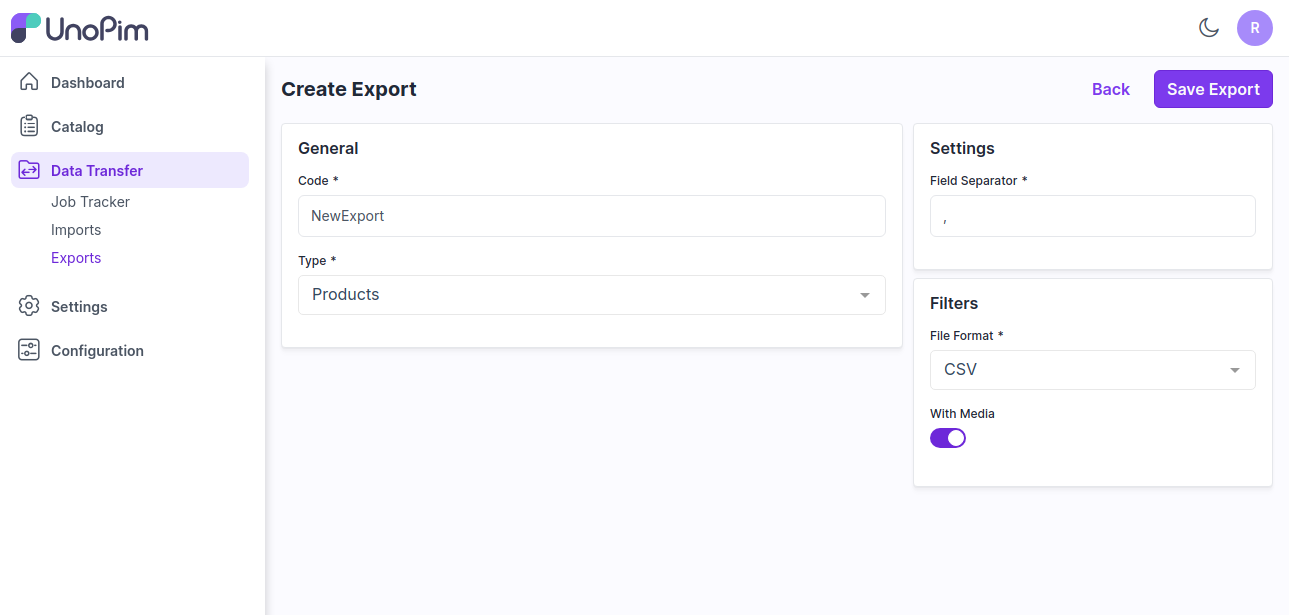
Step 3: Now click on Export Now button as shown in the below image.
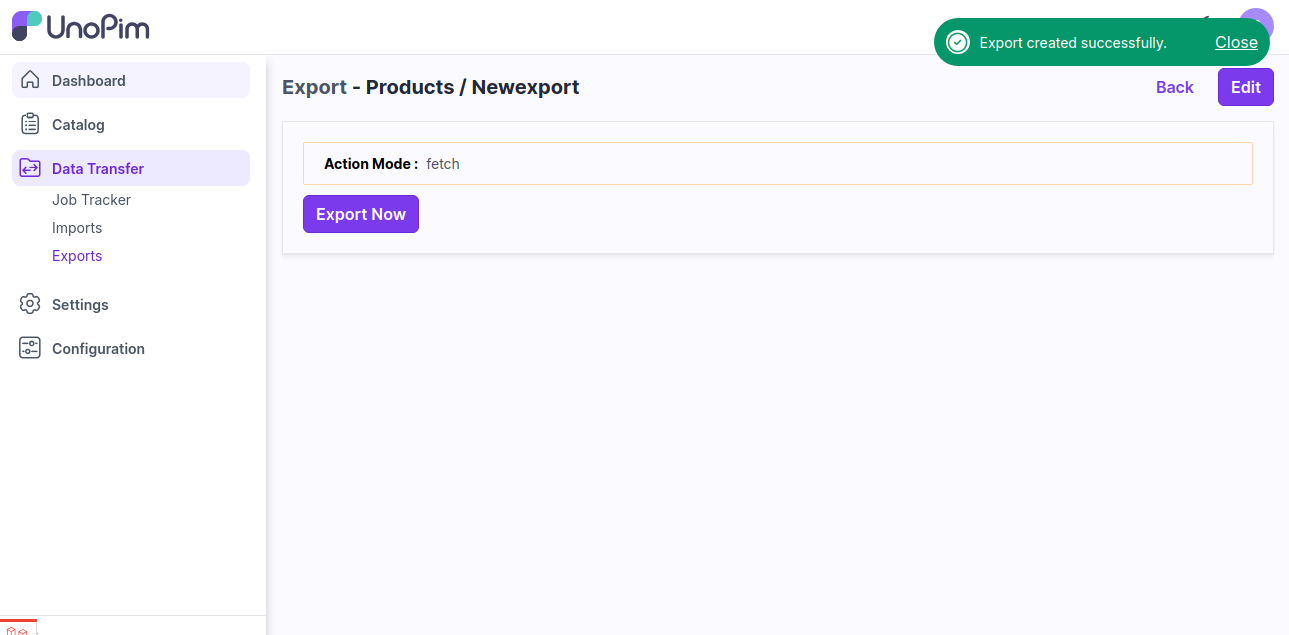
Step 4: Now click on Data Transfer >> Job Tracker where you see the status of your export process. After the status shows completed then the export process has been completed successfully.
Now click on action to view you export data as shown in the below image.
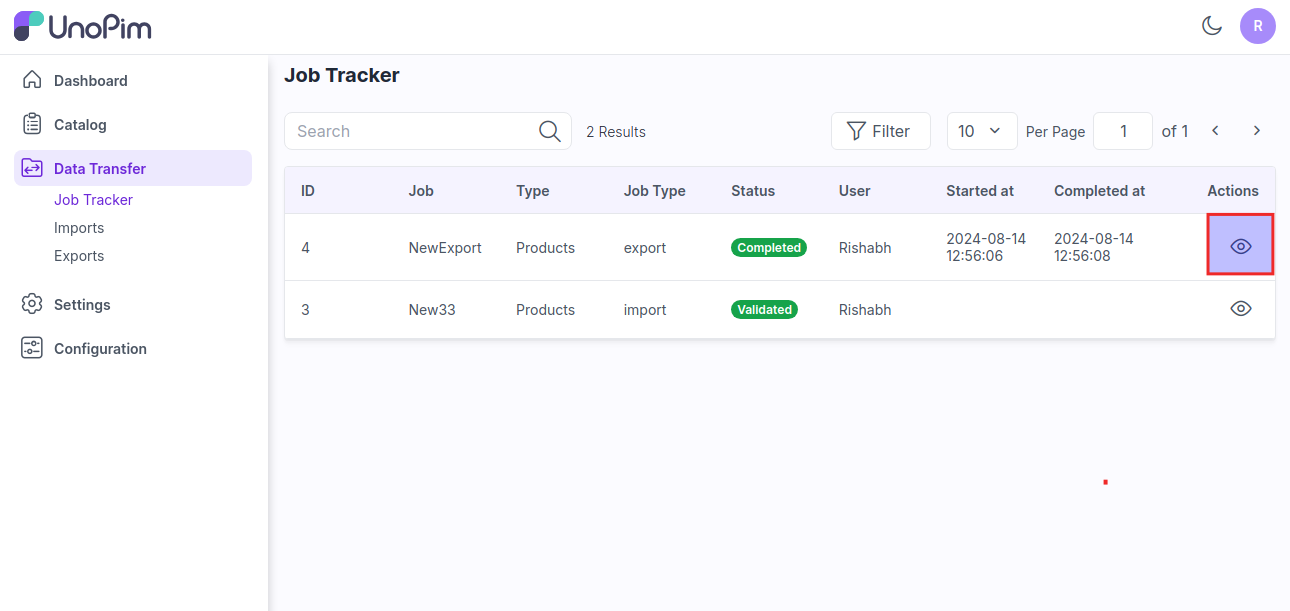
Step 5: You can easily download your export file from here.
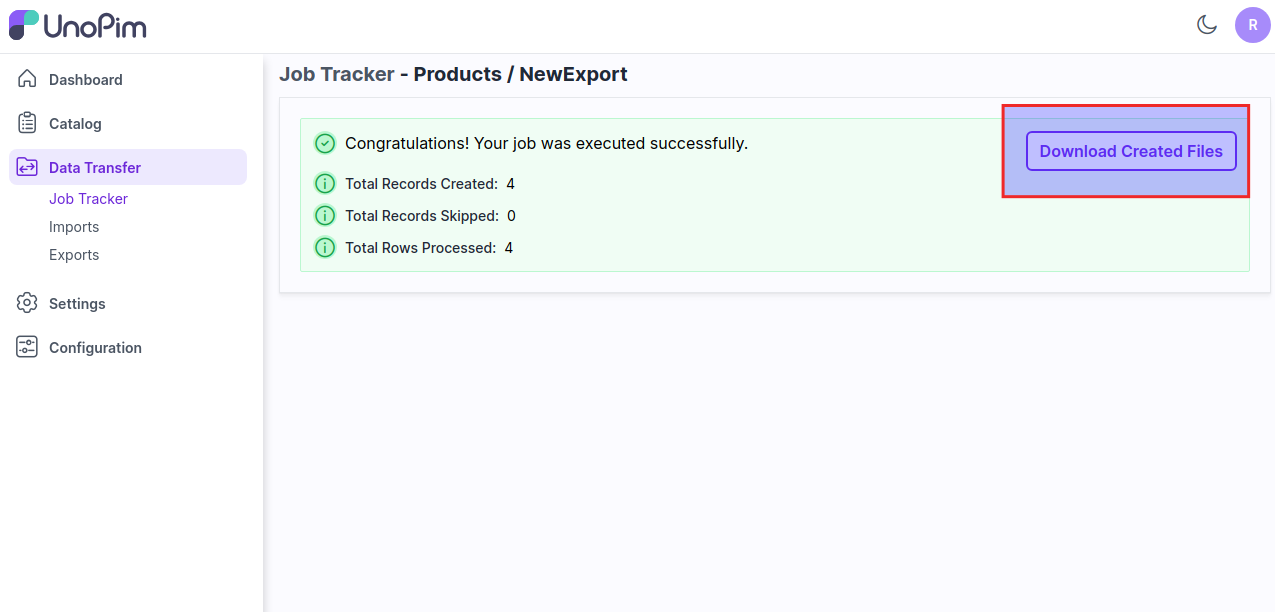
So by the above steps you can easily create Export Data in UnoPim.