Product Attribute
An Attribute is a specification or characteristic of a product for example Color, Size, and Pattern an attribute of a T-Shirt.
You can as create many attributes for a single product. Product Attribute plays a major factor.
How to Create a Product Attribute in UnoPim
To Create UnoPim Attributes, open the Admin Panel and then follow the below steps.
Add Attributes
Step-1 Click on Catalog >> Attributes >> Create Attributes as shown in the below image.
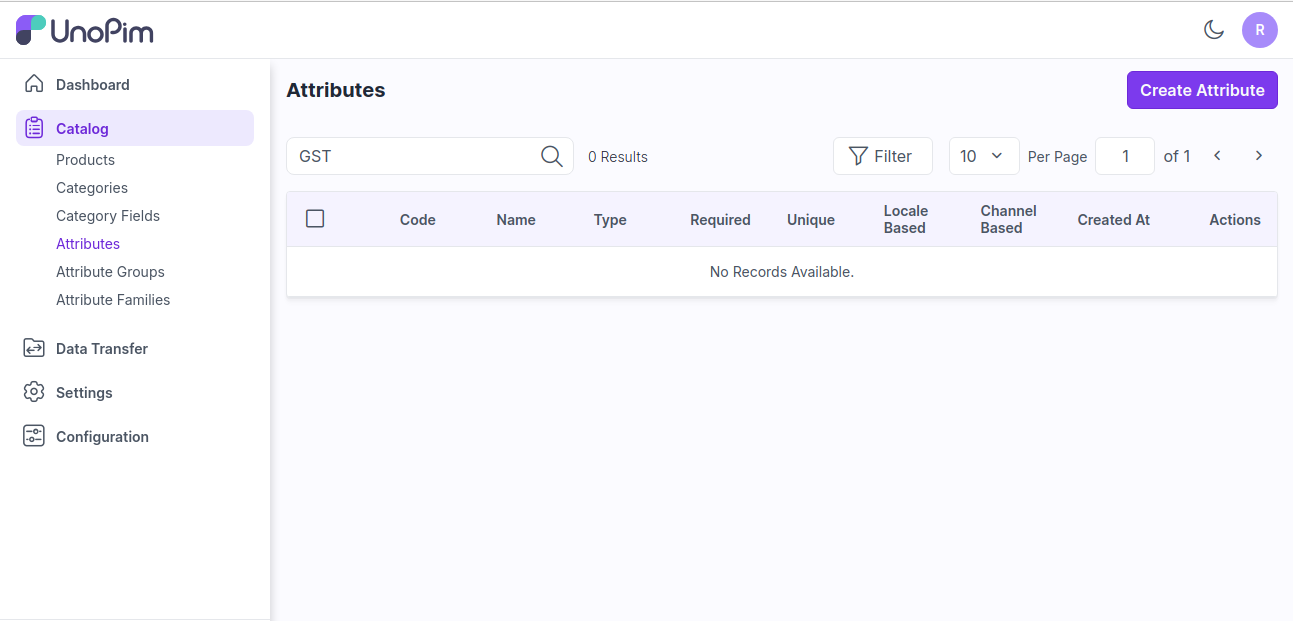
Step-2 Now enter the Code and Data Type inside the general section.
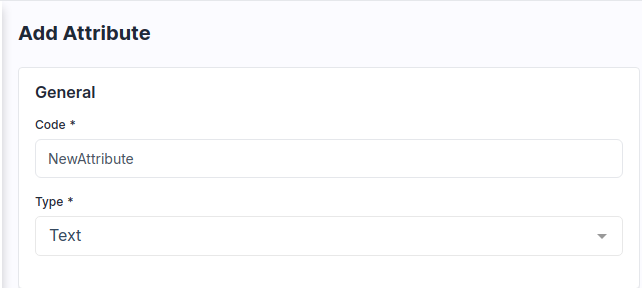
Note - The Is Unique Validation is only available for Type - Text, Datetime & Date
Step-3 Enter the Label of your Attribute as shown in the below image.

Step-4 Select the Validation if you want to make your Attribute as a required field or Unique.
Note - The Is Unique Validation is only available for Type - Text, Datetime & Date
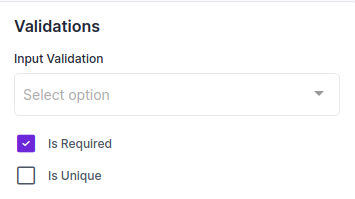
Step-5 Select the field if you want to make the Attribute value as per the locale and value as per the channel.
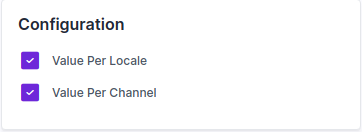
Now, click on Save Attribute button and then the attribute is created successfully in the Datagrid.
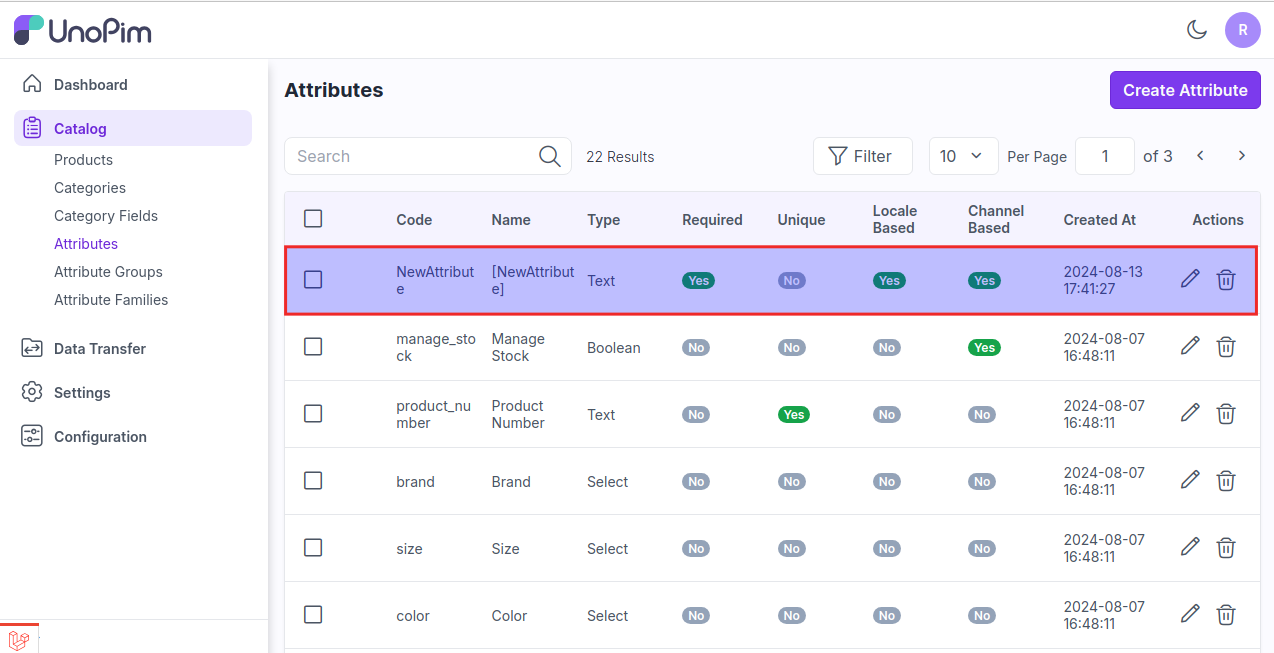
Now Save the Attribute and then go the the Attribute Family from Catalog >> Attribute Families and assign it from the unassigned attribute by drag and drop at your desired place as shown in the below image.
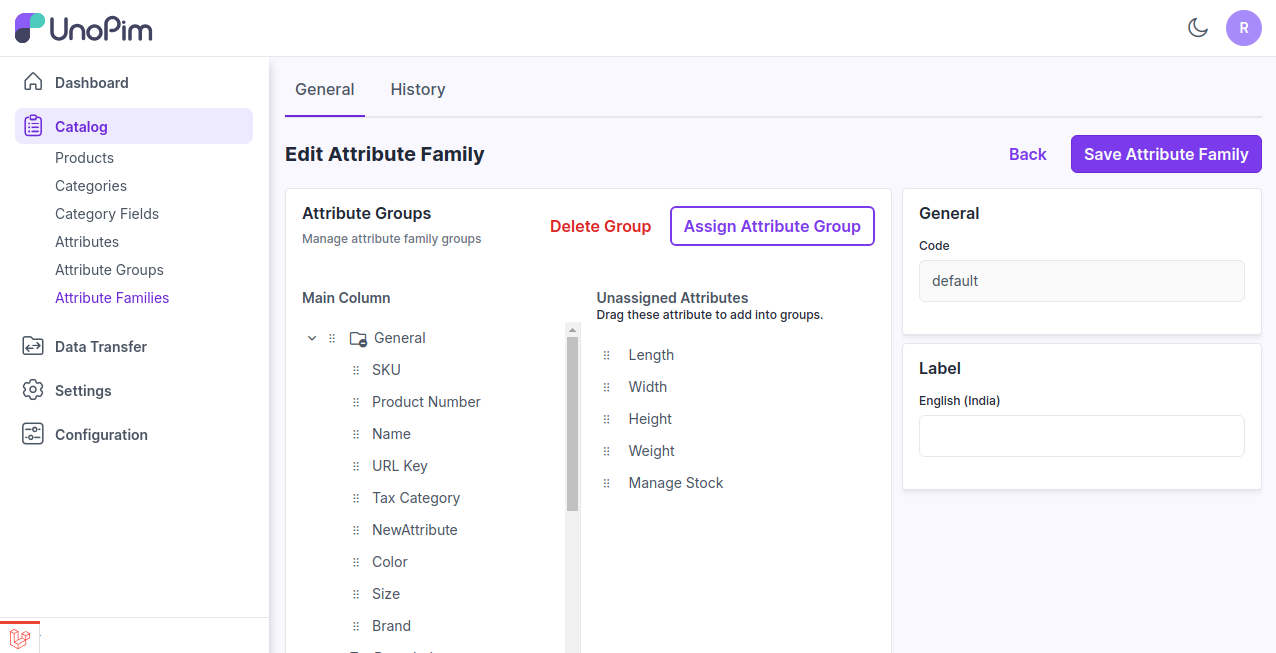
Now, Save Attribute Family and check the output while creating products on the product edit page as shown in the below image.
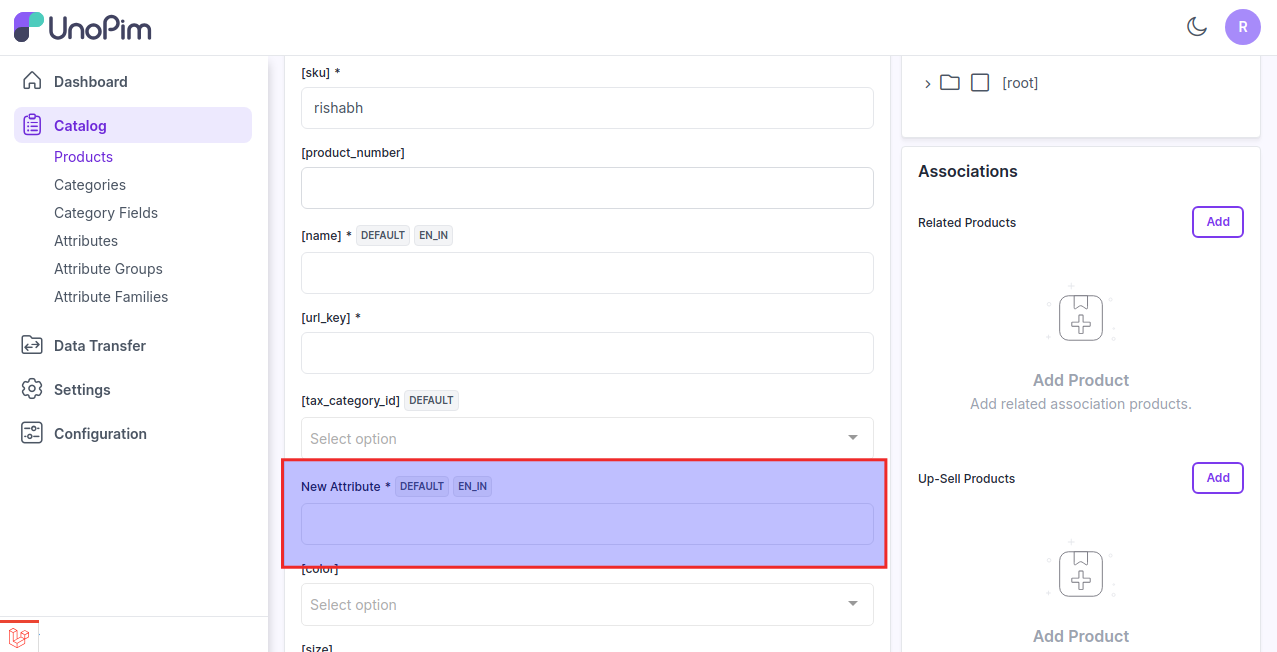
A Visual Breakdown of UnoPim 12 Product Data Types
1) Text - A field that allows the user to enter a single line of text. It is typically used for short inputs like names, email addresses, or search queries.
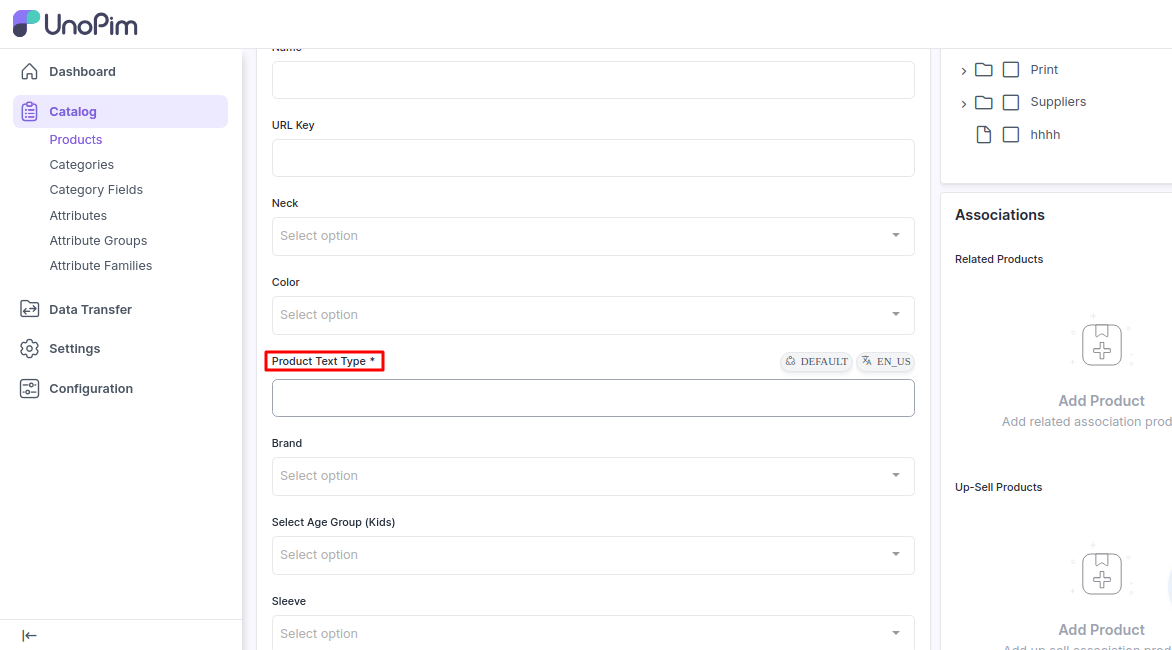
2) Textarea - A field that provides a larger area for users to input multi-line text. It’s useful for longer responses or comments, such as descriptions or messages.
Additionally, you can Enable/Disable the Wysiwyg Editor.
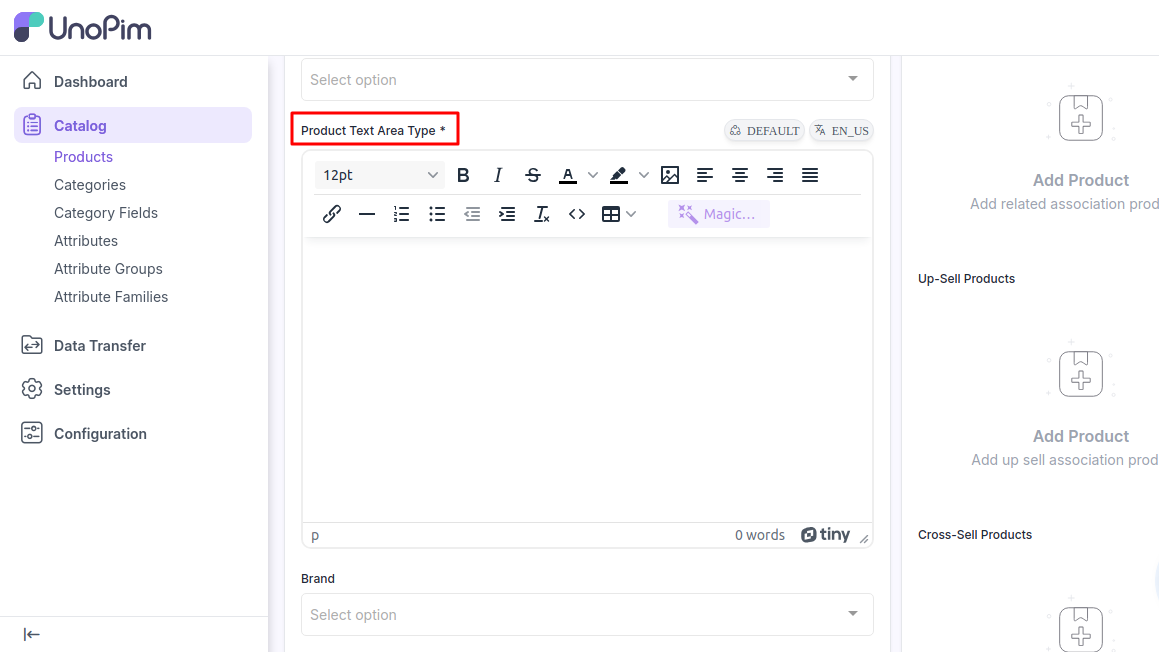
3) Boolean - Represents a true or false value. It's often used in forms to capture yes/no or on/off selections.
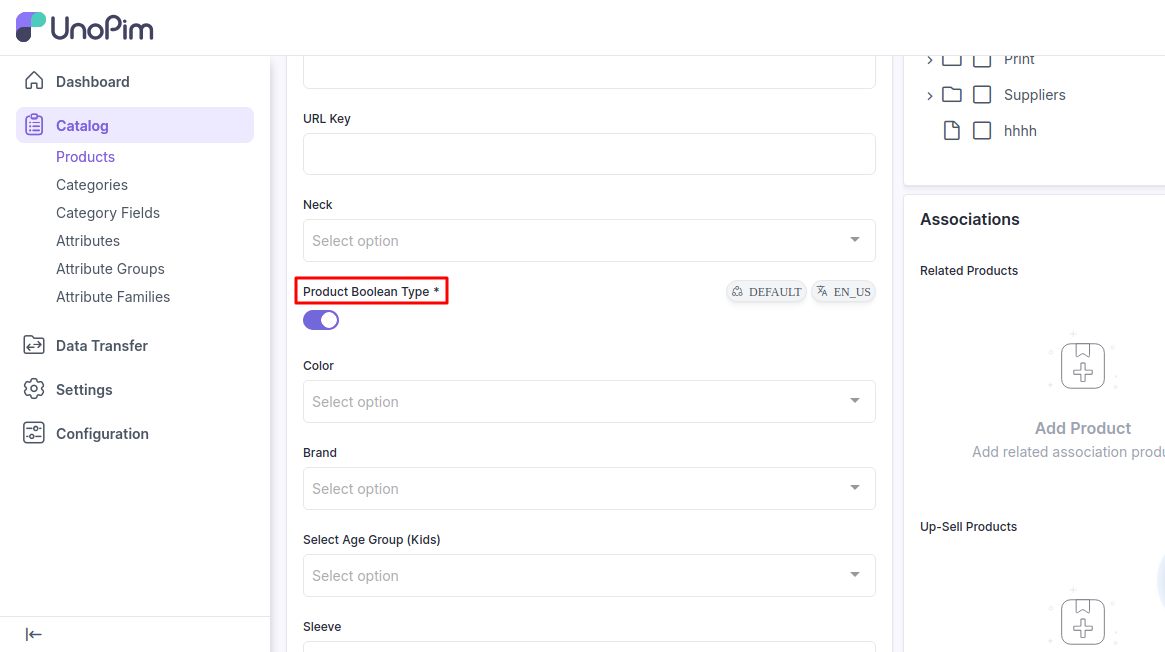
4) Select - A dropdown menu that allows users to choose one option from a list. It’s useful for making selections where only one option should be chosen from a predefined set of options.
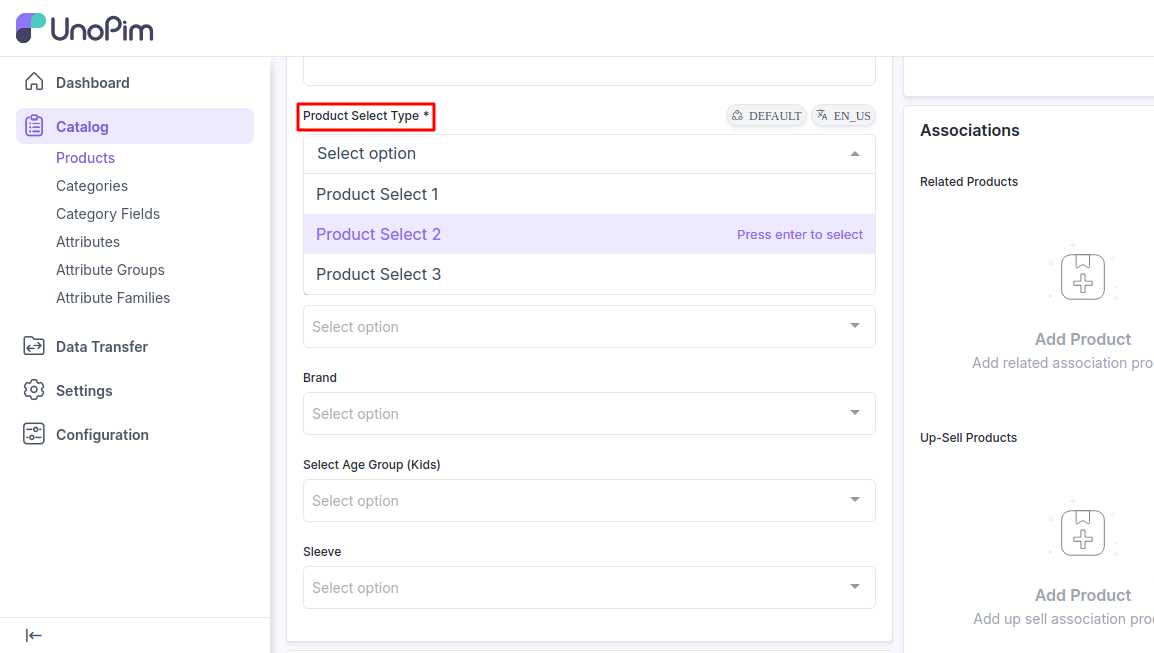
5) Multiselect - Similar to a select field but allows users to choose multiple options from a list. It’s useful when multiple selections are valid and necessary.
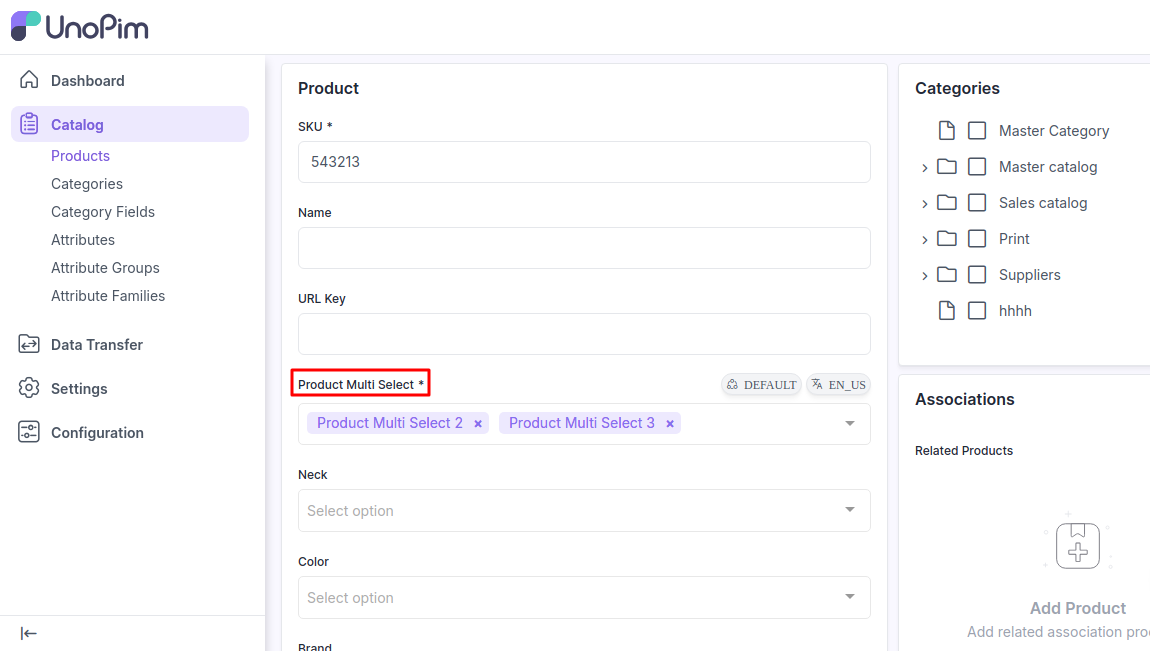
6) Datetime - A field that allows users to select a specific date and time. It’s often used for scheduling or timestamping events.
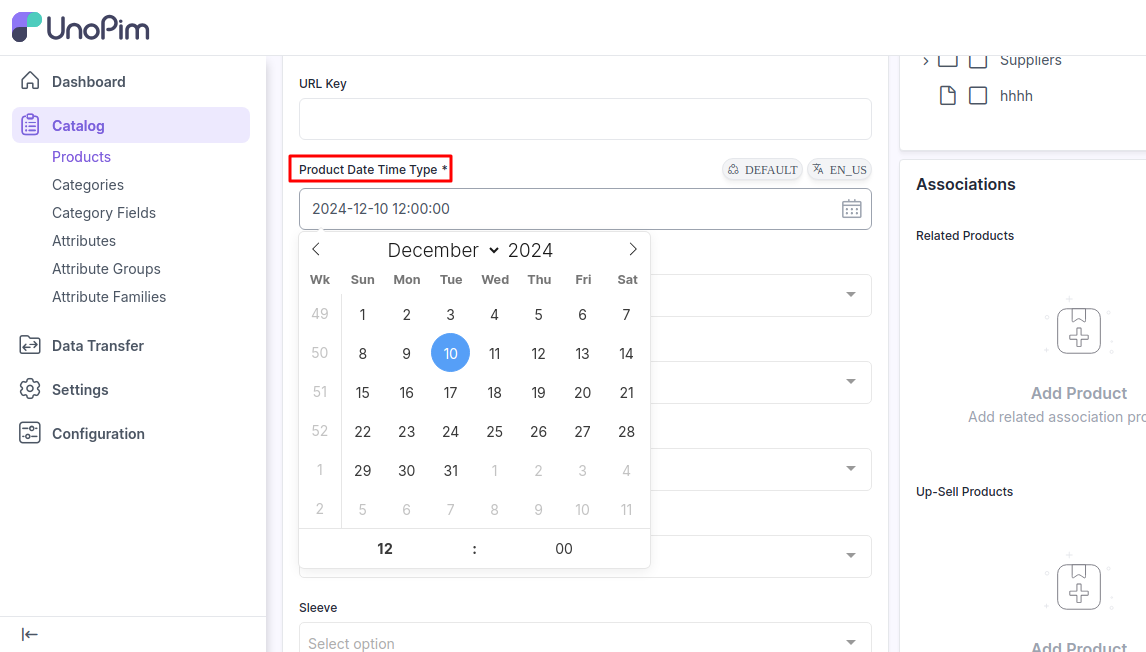
7) Date - A field that allows users to select or input a date only (without time). It’s used for choosing a specific day in forms and calendars.
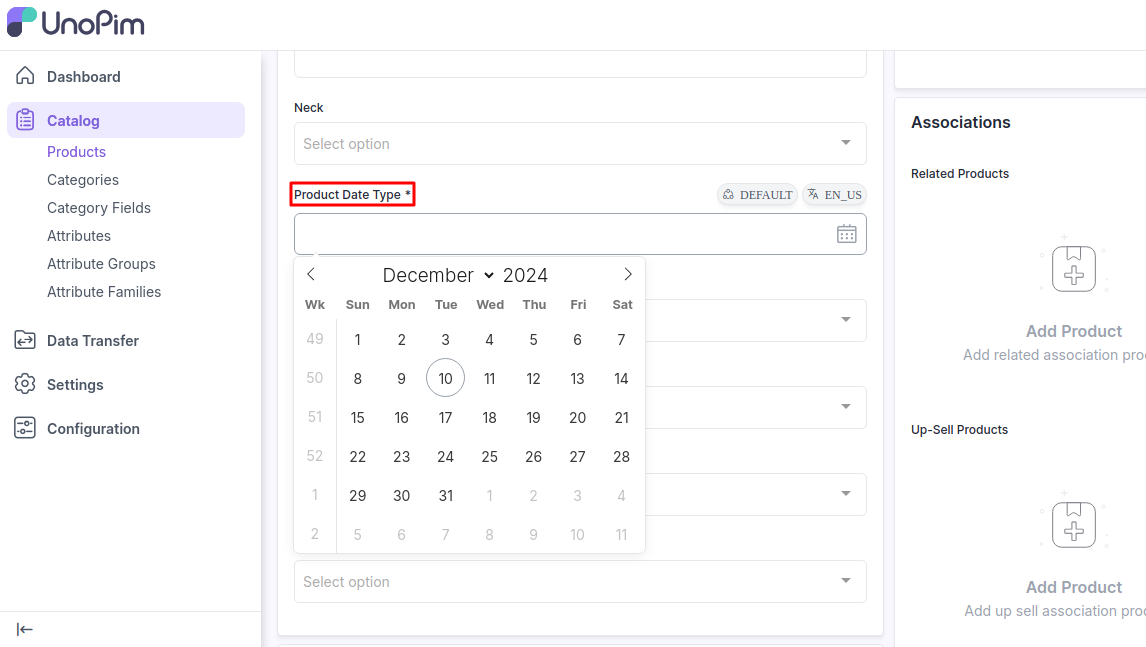
8) Gallery - A Gallery attribute that allows managing and displaying multiple images per product, enhancing the product media experience.
- The media attribute provides the ability to edit gallery images without changing their position.
Change the image position by dragging and dropping the gallery images.
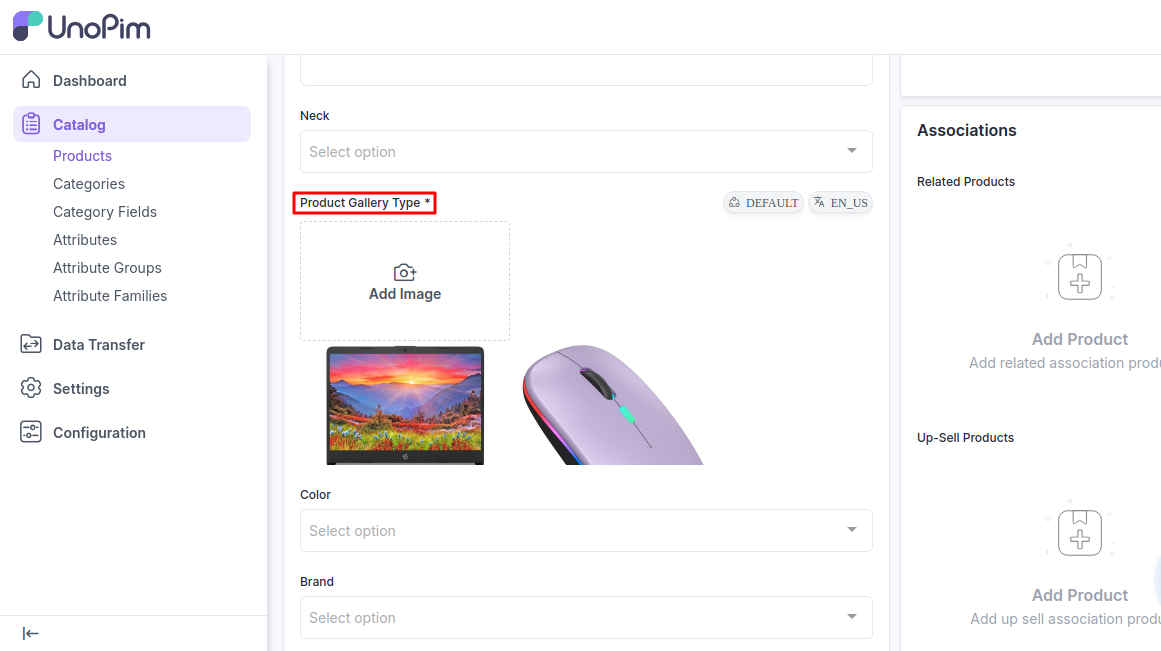
9) Image - A field for uploading or displaying image. Users can either upload an image file or view an image that’s already been uploaded.
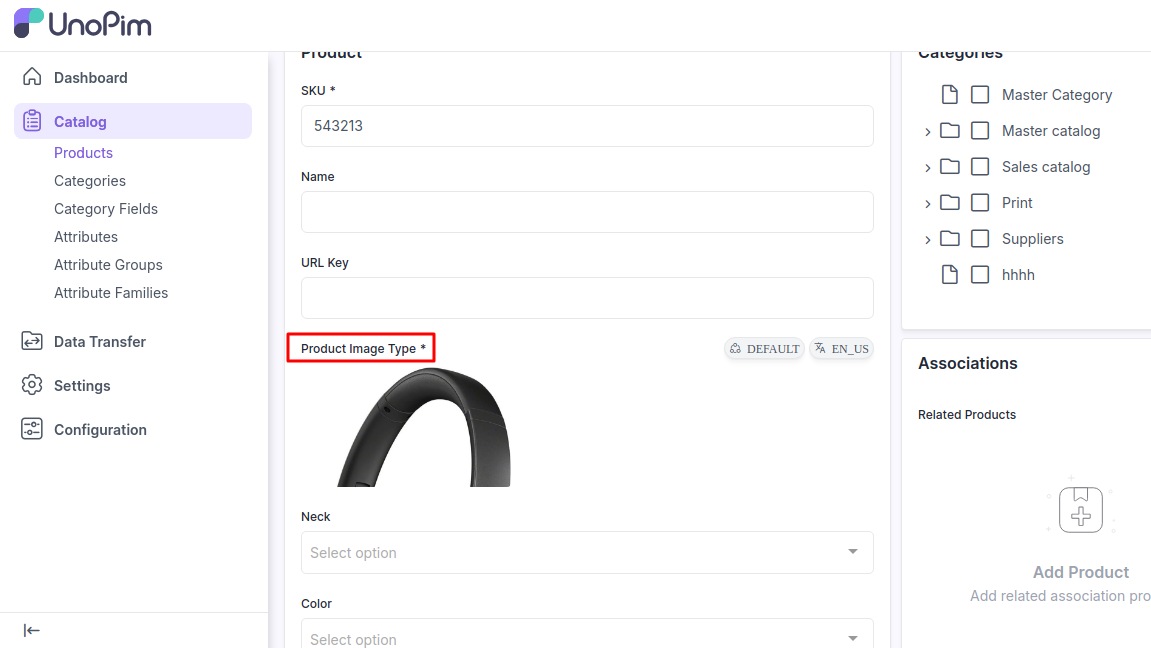
10) File - A field that allows users to upload files. It can accept various file types, such as documents, images, or other file formats.
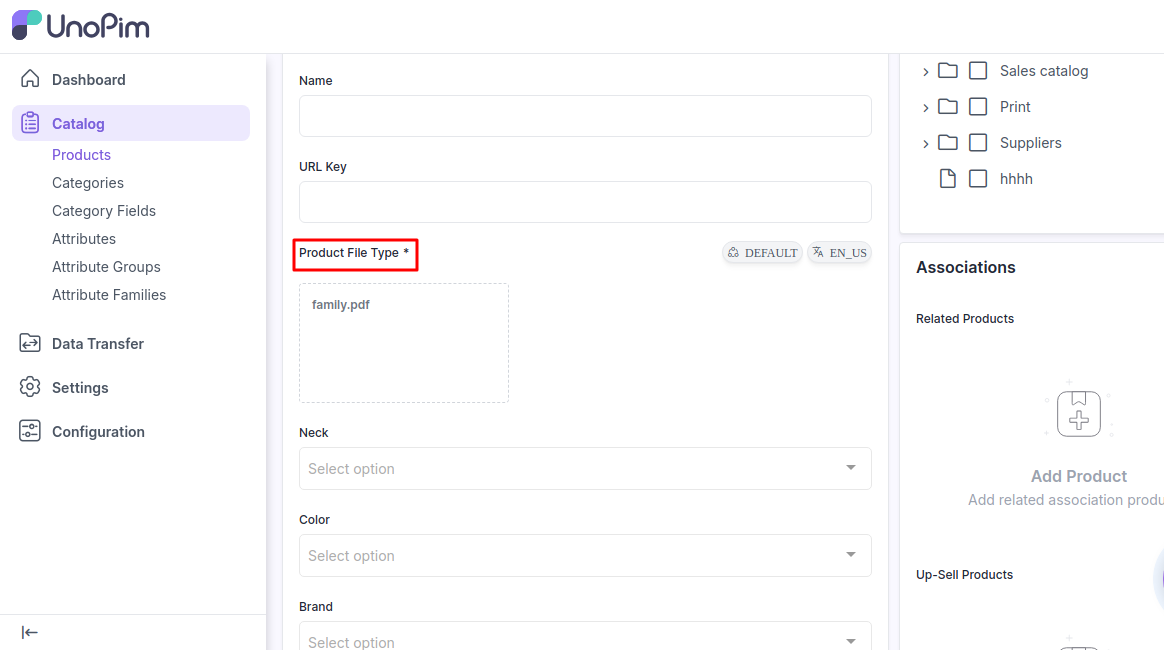
11) Checkbox - A small box that can be checked or unchecked. It’s used for binary choices, where a user can select or deselect an option, often used for agreements or preferences.
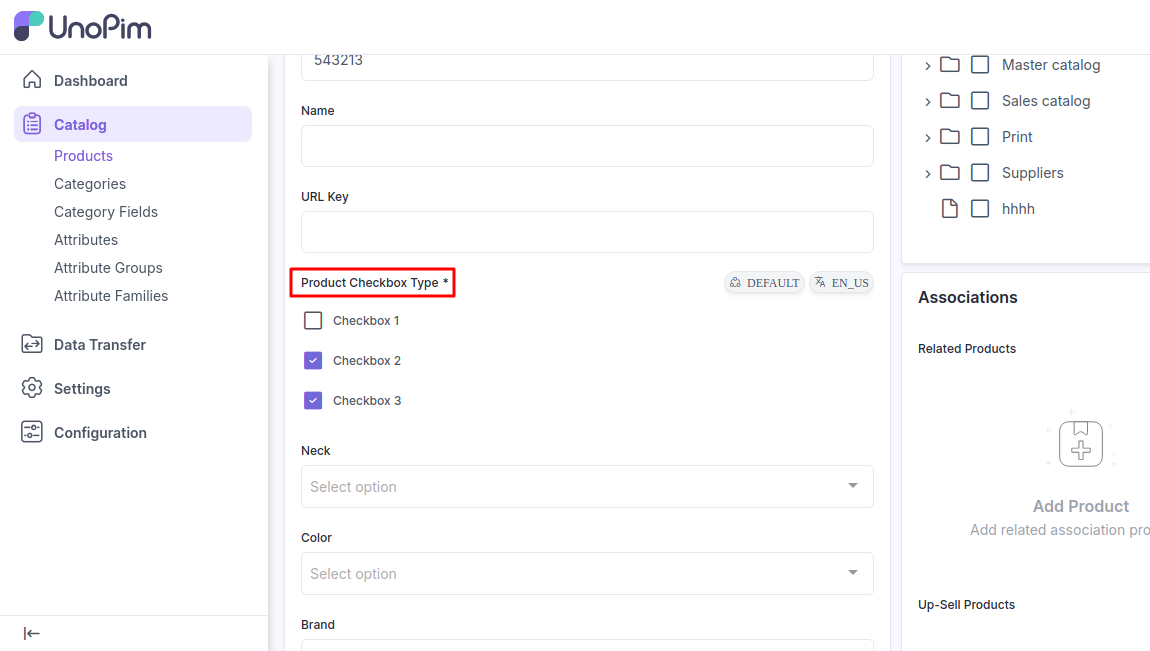
12) Price- This input type is used to create price fields that are in addition to the predefined attributes: Prices.
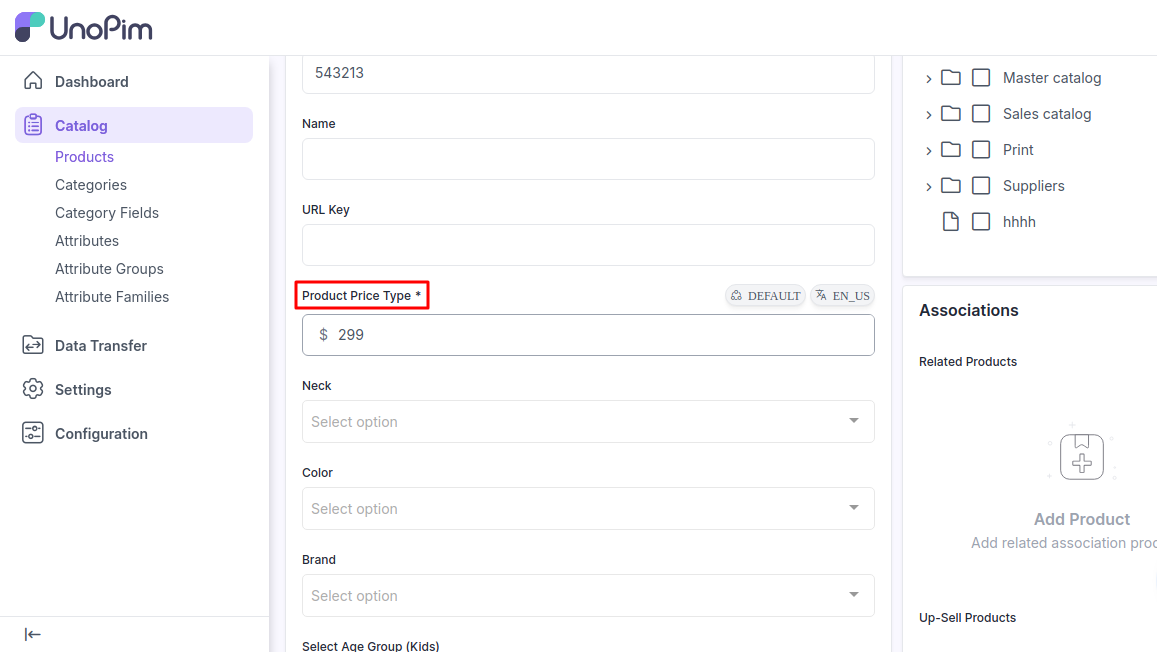
By following the above steps, you can easily create a Product Attribute in UnoPim.